Developer / Woocommerce / Introduction
Dinger Plugin Introduction
Dinger
Dinger enables businesses in Myanmar to accept digital payments from any accounts in the most simple and efficient way. Do more with less.
About Plugin
Using Dinger Payment Plugin in Woocommerce lets you accept payments with KBZ I Banking, KBZ Pay, AYA Pay, Wave Pay, MPU, Citizens, One Pay, Sai Sai Pay, MPitesan, Visa, Master, and JCB.
Download Plugin installation and setup guide line here
To setup the Dinger plugin in woocommerce. You can check all the steps in our documentation (documentation link - Overall User Guide)
• You need to create a Dinger merchant account and create the project (for your website) in the Dinger merchant dashboard. Dinger Portal Link - (https://portal.dinger.asia/signup)
• Activate the project to receive API key and Public key (these data need to fill in plugin settings). And then the Dinger team will check your project and they will approve your project. After your project gets approved, you can create the API key and Public key. This data was displayed one time. So you need to copy the API key and Public key from the Dinger merchant portal and save it in the plugin settings (API key field and Public key field).
• To get the Callback key, you need to fill the return URL and callback URL in Dinger Merchant Portal. These URL were shown in our plugin settings page. Copy the URL and fill in the Dinger portal. If you click the create button, It will generate a Callback key. And then fill it in plugin settings (callback key field).
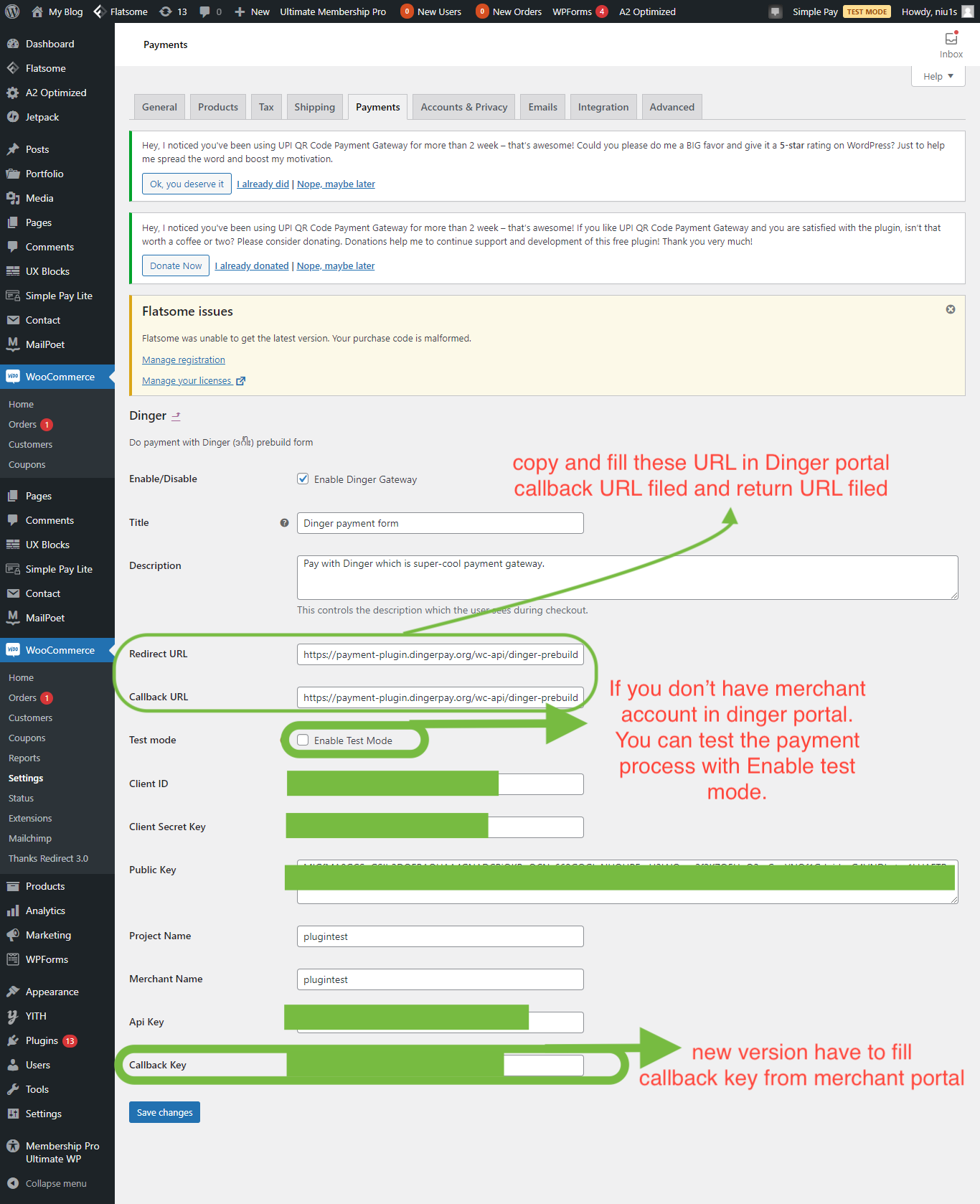
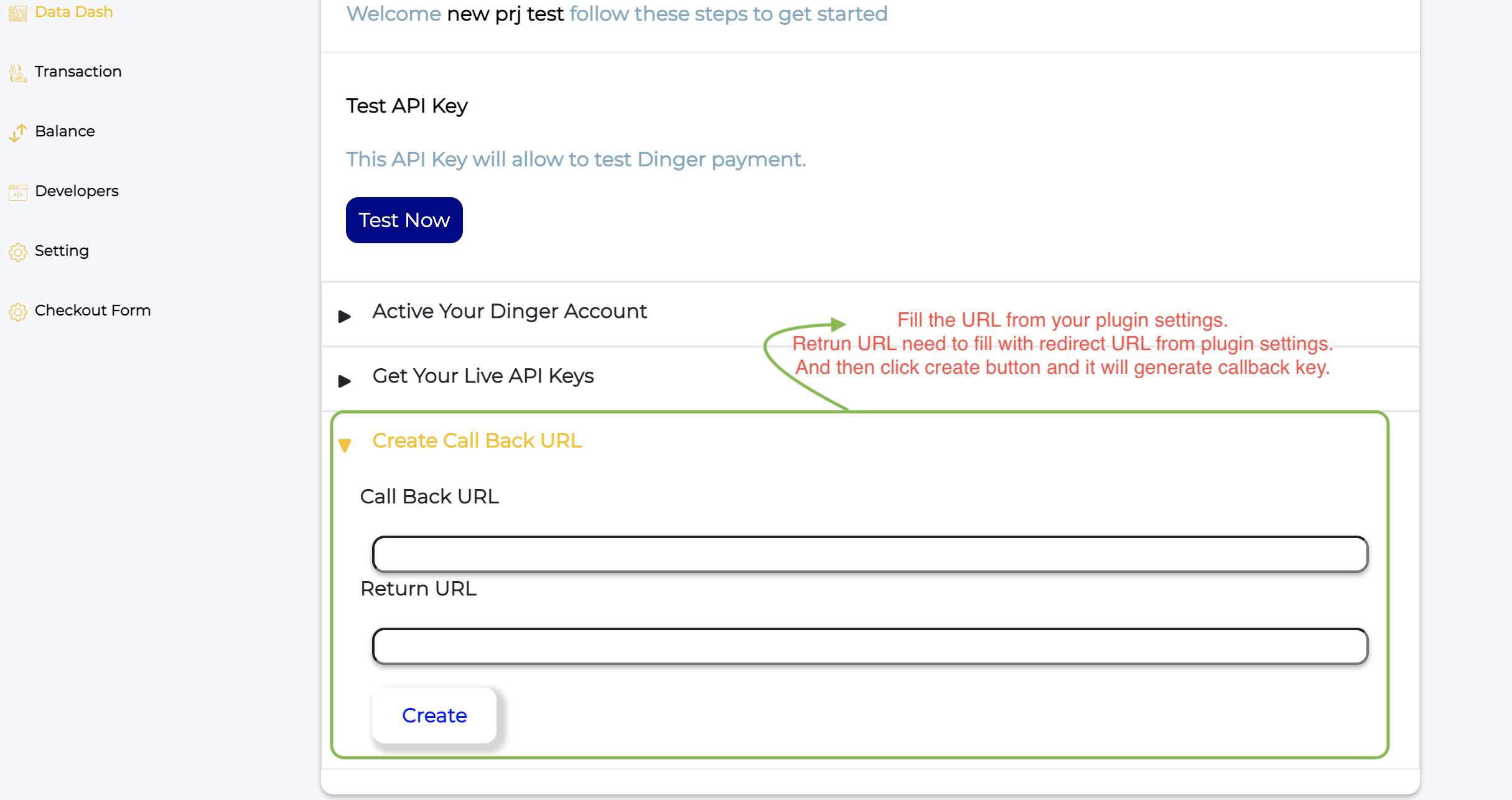
• To get the client ID and secret key, you need to click the Checkout form from the left sidebar menu. In the Checkout form page, you have to upload your website logo and fill the shop name or website name. Return URL needs to fill the redirect URL from plugin settings. After you click the create button, it will generate the Client ID and secret key. And then fill these data in plugin settings.
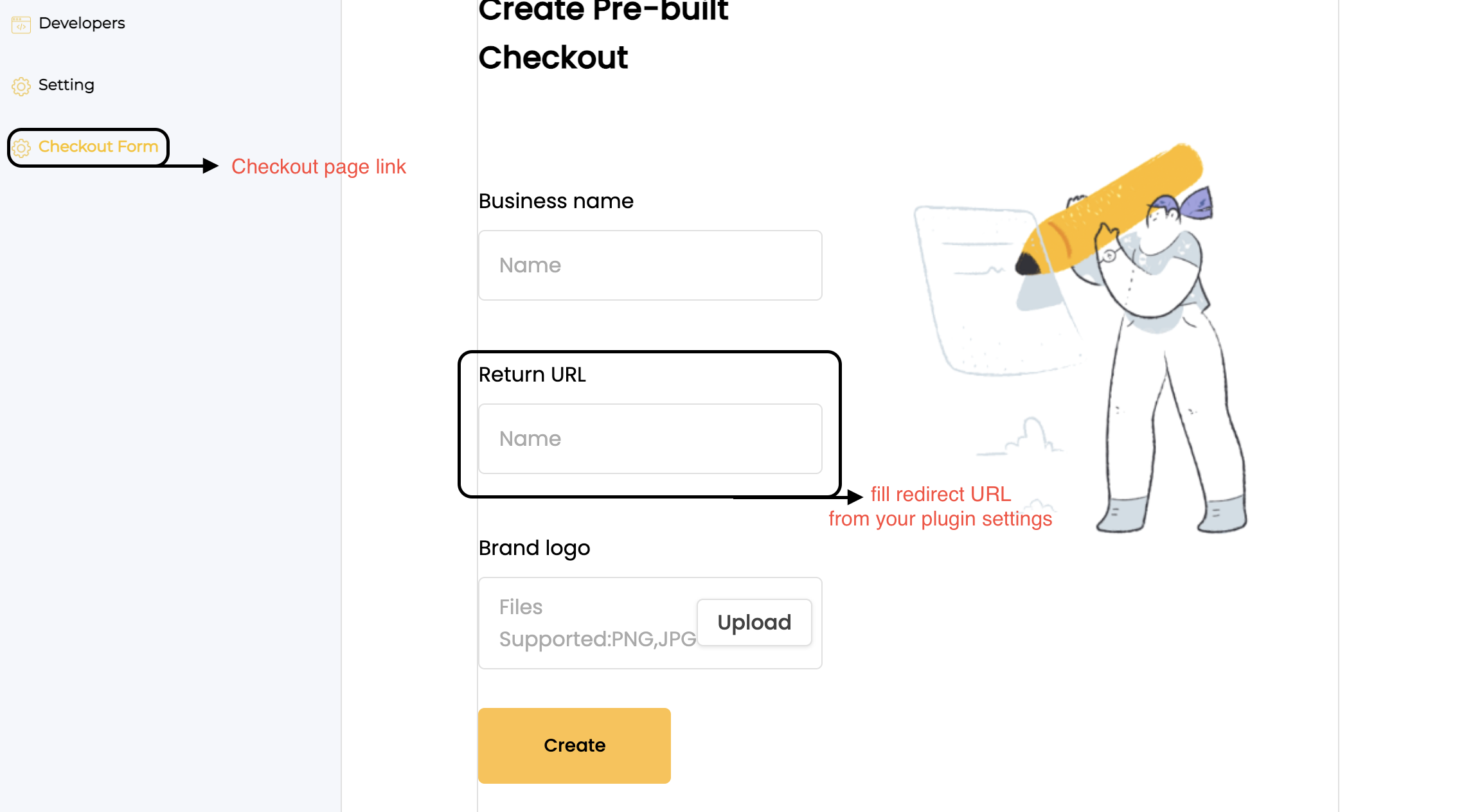
• When all processes are finished, you must click the save button in the plugin settings.

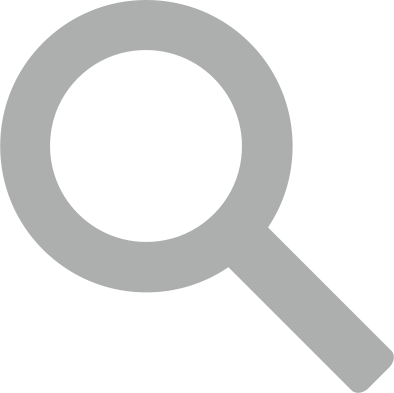 Search documentation...
Search documentation... Back to website
Back to website